The Order Window
In Talisma, an Order is created when an Opportunity becomes a sale. In other words, an Order denotes that a Contact or an Account has bought a Product or service. Multiple Orders can be created from a single Opportunity to track further purchases made by the Contacts of the same Opportunity.
To View the Order Window
1. In the Home Workspace, select Orders from the Object Selector.
2. In the Table View, select an Order from the list and double-click the Order item or click the Order ID link to open it.
The Order window is displayed:
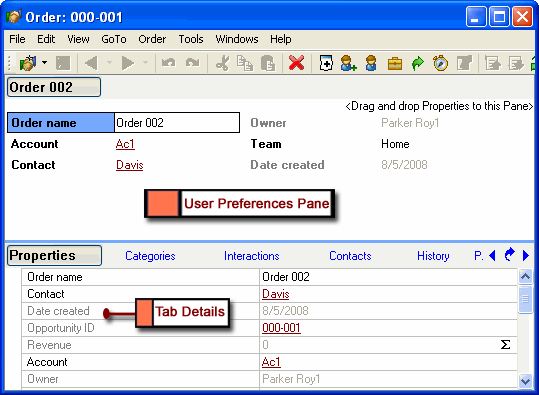
The Order Window
Components of the Order Window
The following table describes the components of the Order window:
|
Menu Bar |
Contains commands to perform operations in the Order window. |
|
Toolbar |
Displays the most frequently performed tasks as buttons. Point to a button to view its function. |
|
User Preferences Pane |
Displays Properties and their values for this Order. To customize this pane, drag Properties from the Properties tab to this pane. These Properties are also displayed in the Preview pane of the Home Workspace, or any user-defined Workspace based on Orders. You can resize the column width of Properties, and their values. To do so, position your mouse pointer over the column you want to resize, and click when the mouse pointer changes to a two-headed arrow |
|
Tab Bar |
Displays the different tabs in the Order window. Select a tab to view its details. |
|
Tabs Display details pertaining to the Order, when selected from the Tab Bar. |
|
|
Properties Tab |
Lists system Properties and user-defined Properties for the Order. For a description of system Properties, see Order Tabs and Properties. |
|
Categories Tab |
Lists the Categories created and selected for the Order. |
|
Interactions Tab |
Lists Interactions between you and the Contacts associated with the Order. |
|
Contacts Tab |
Lists the Contacts associated with the Order. |
|
History Tab |
Displays a chronological list of events that are configured to be displayed in this tab. The events displayed in this tab are user-specific, and can be set in the Options dialog box. Example If you assign an Order to another Talisma User, the event is recorded in the History tab of the Order window as follows: Owner changed to Rita by James on May 18 2005, 03:14 PM |
|
Product Tab |
Lists the Product details for this Order. Product details displayed include Product Name, Base Price, Quantity, Amount, Date of Sale, and Discount %. Note • This tab displays details of Products created as Properties of the Product tab in Talisma Business Administrator. • In an upgraded Talisma installation, this tab is displayed only if you have used it in the earlier version of Talisma. |
|
Purchase List Tab |
Lists the Purchase Lists for the Products associated with this Order. Purchase List details displayed include Product Name, Price List, Base Price, Quantity, Discount %, Amount, and Date of Sale. Note This tab displays Product details of Products created using the Product Manager. |
|
Mailers Tab |
Lists the Mailers that have been sent to Targets that correspond to this Order. If the Order is new, this tab will be blank. |
|
Targets Tab |
Lists the Targets that correspond to this Order. |
|
URLs Clicked Tab |
Lists the URLs in the Mailer the Order has clicked. The details of the URLs sent to the Order through a Mailer are displayed here. |
|
Personal Tab |
Lists Properties created for the Personal tab in Talisma Business Administrator. The tab is visible in Talisma Client only for the User who created these Properties. Note that the Personal tab is visible for the User only if the User has created at least one Property for the tab. |
Apart from these tabs, the Business Administrator User can create tabs for the Order Object, and define Properties in the tab. Custom Properties can also be created for the Properties tab. You can view or hide the display of these tabs in the Order window.
 . Drag the mouse pointer horizontally to resize the column.
. Drag the mouse pointer horizontally to resize the column.